Tips for searching for job openings.
To locate job openings, you can use the following tools.
-
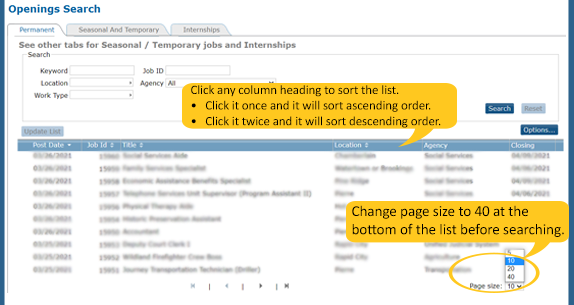
**Internships and Seasonals are listed on tabs at the top of the jobs page.
-
 Click the gray arrow in the Location and Work Type fields and a window will pop up with a list for you to select from. To search by Agency click the black arrow to select from a list.
Click the gray arrow in the Location and Work Type fields and a window will pop up with a list for you to select from. To search by Agency click the black arrow to select from a list.
Do not search using any of the locations that begin with US:SD
-
Search Tip
You can use a combination of criteria for your search. Enter “Sioux Falls” (case sensitive) in the location field and select “Social Services” in the agency field to show all Department of Social Services jobs in Sioux Falls.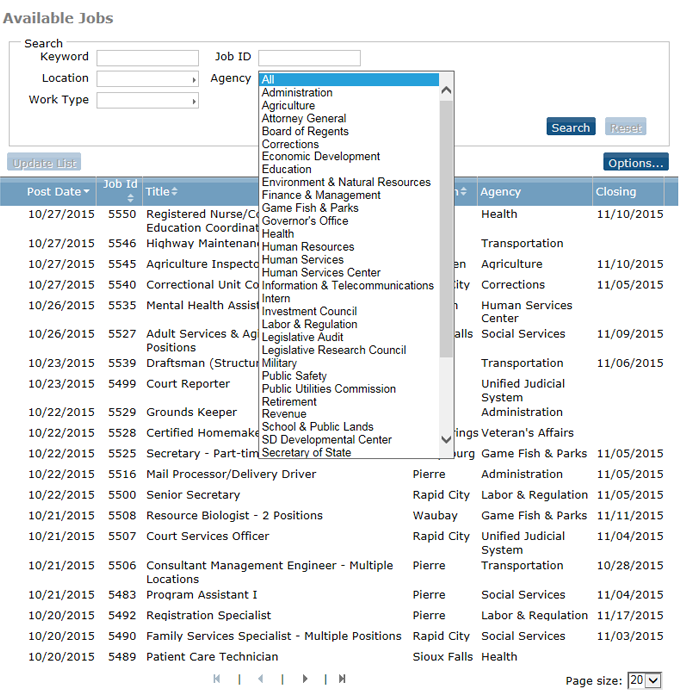 *Don’t forget to click Reset before each new search.
*Don’t forget to click Reset before each new search.
Keyword To search based on a keyword, type the word in the keyword field. Example: To find jobs in the medical field, type medical in the keyword field and click search. All job openings with medical in the title or within the job posting will appear. Job ID If you know the Job ID number, type the number in the Job ID field and click search. Location To search by location, type the location in the location field and click search. Agency Search for open positions by agency, click the drop-down to select and click search. Example:To find a job with the Department of Corrections, use the drop down to select Corrections and click search.
Work Type Click the gray arrow in the work type field, choose the work type (full-time or part-time) and click Search. Internships Internships are listed on the second tab at the top of the jobs page. Use the filter to search. -
Using the Internet Explorer back arrow will clear your search.
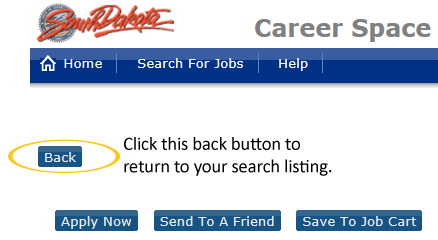
Page Zoom
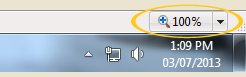
If the listings just do not look right or you are having difficulty navigating the site, try adjusting the zoom level of your web page. This is typically found on the lower right of your Internet window. (If your Status Toolbar isn't selected, you will not see the zoom in the right corner.)